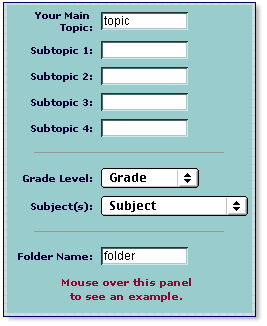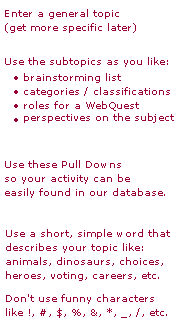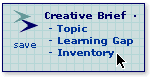IntroductionWe've found that topics arrive through one of two ways: they choose us or we discover them. Sometimes we're grabbed by a topic and want to get immediately started gathering links. We call this the Ready, Fire! Aim approach and if a topic has a firm grasp on you, we suggest you use the link above and go to it. If an exact topic is hazy for you - or you believe as we do that focusing on learning goals is a helpful precursor to curriculum design! - then try conducting a front end analysis to produce a Creative Brief. That's what this tutorial is all about. This module helps whip your ideas up into a brainstorm and then makes suggestions about shaping your goals in a Web-based activity. Readings
ActivitiesIn this tutorial you will complete a Creative Brief on a topic of your choosing. This Brief will ultimately be linked as a Teacher's Guide to the activity you develop on the topic.
Once you've completed the form for your topic as illustrated in the mouse-over graphic above, you're ready for another phase of the Creative Brief. You can use the navigation bar at the bottom of the Interactive window to go to either the Learning Gap or Inventory sections. For simplicity, we'll be linear. 
If at any time you'd like to see what your Creative Brief-in-progress looks like, just as in the Personal Homepage, click on the related words in the greeting to each page in the section.
In the Learning Gap section, the main tasks are to envision an ideal of what students would be knowing, doing, and feeling as they engage in the learning activity you're designing for them. You can get some ideas that might be helpful. Once you have completed the vision and reality sections (see the online example again?), you're ready to indentify the Learning Gap. This is done simply with radio buttons. You can choose to select one button or leave them unselected. If you choose to click in a radio button, this doesn't limit your future choices, it just tucks this bit of info into the back of Web-and-Flow's expert system for possible later use.
OutcomeIf you have moved through the three sections for the Creative Brief using the Interactive window, you now have a completed brief for your topic. You are invited to announce your Brief to the Club Ed conference entitled Topic Feedback or during a realtime chat. Feel free to get feedback from others in the Web-and-Flow community. If looks like you're ready to begin gathering links, so go ahead and click the navigation bar in the Interactive window and get on with it! And remember, there's a tutorial on Gathering Links if you need it.
|